 MONTGOMERY COUNTY PUBLIC SCHOOLS
MONTGOMERY COUNTY PUBLIC SCHOOLS
 MONTGOMERY COUNTY PUBLIC SCHOOLS
MONTGOMERY COUNTY PUBLIC SCHOOLS
Systemwide Safety Programs offers various online safety training courses through SafeSchools (assigned by job code). These courses have been assigned to selected school-based and non-school-based employees to meet compliance with Maryland Occupational Safety and Health (MOSH) mandated training requirements and to help reduce workplace and classroom injuries.
Mandatory Online Safety Courses 
The amount of time needed to complete each online course varies (13 to 30 minutes). OSHA/MOSH regulations require that time is made available during the workday for employees to complete required safety courses.
NOTE ON BROWSERS: Some employees have had difficulty loading the training because they were using an incompatible browser. If you have trouble loading the training, try using the latest version of Google Chrome.
PLEASE NOTE: Registration in Professional Development Online (PDO) is not a step in completing SafeSchools online safety training. SafeSchools course assignments will not appear on your PDO homepage and course completion records will not be listed in your PDO transcript.
Questions regarding online safety training courses may be directed to:
Peter Park, Team Leader
Systemwide Safety Programs
Peter_Park@mcpsmd.org
PLEASE NOTE: Registration in PDO is not a step in completing SafeSchools online safety training. Please follow the steps below to complete SafeSchools courses.
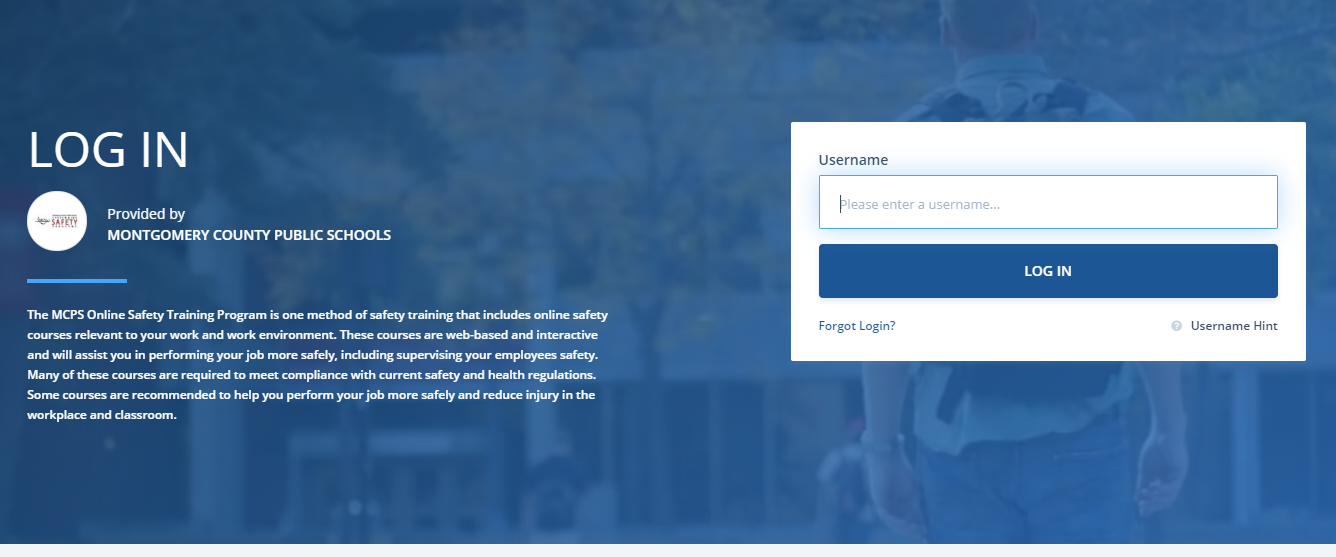
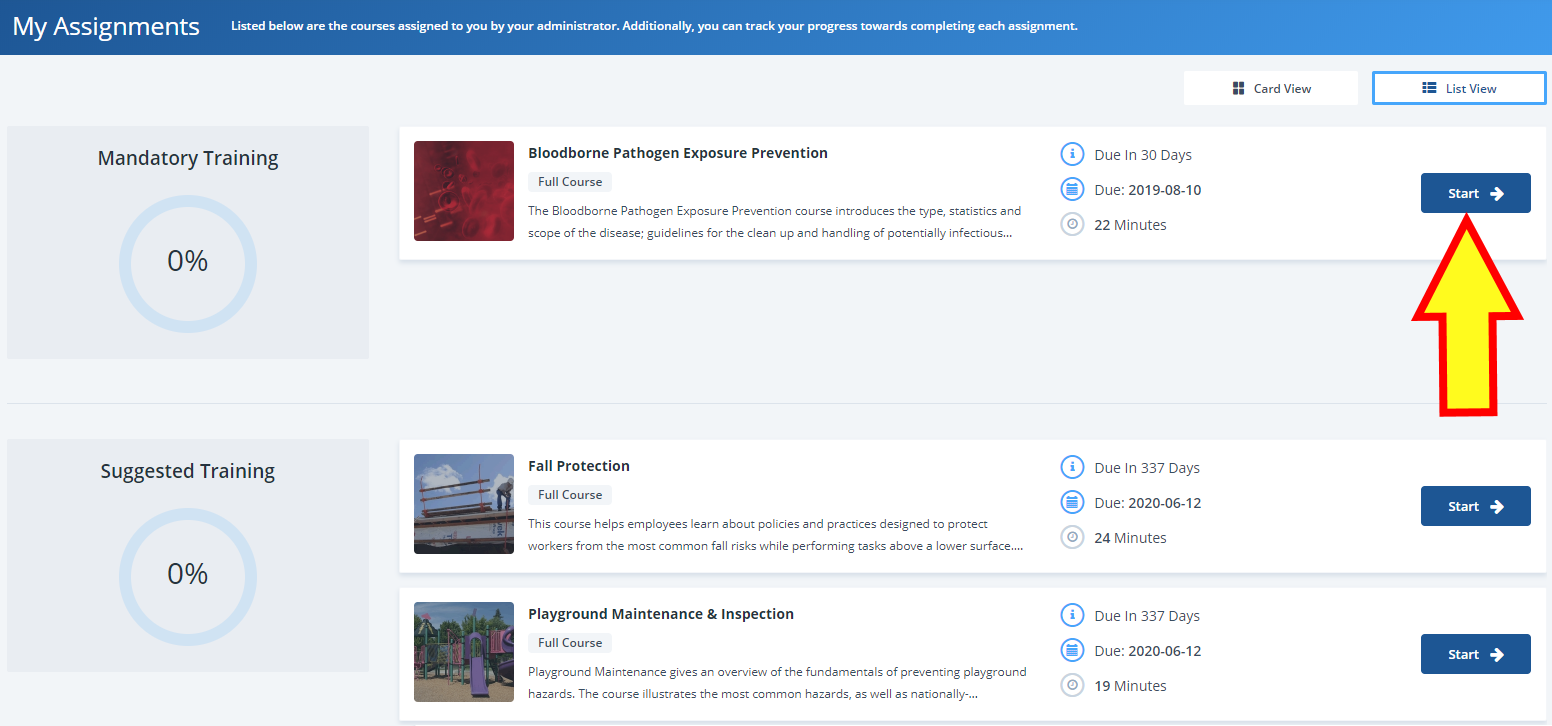
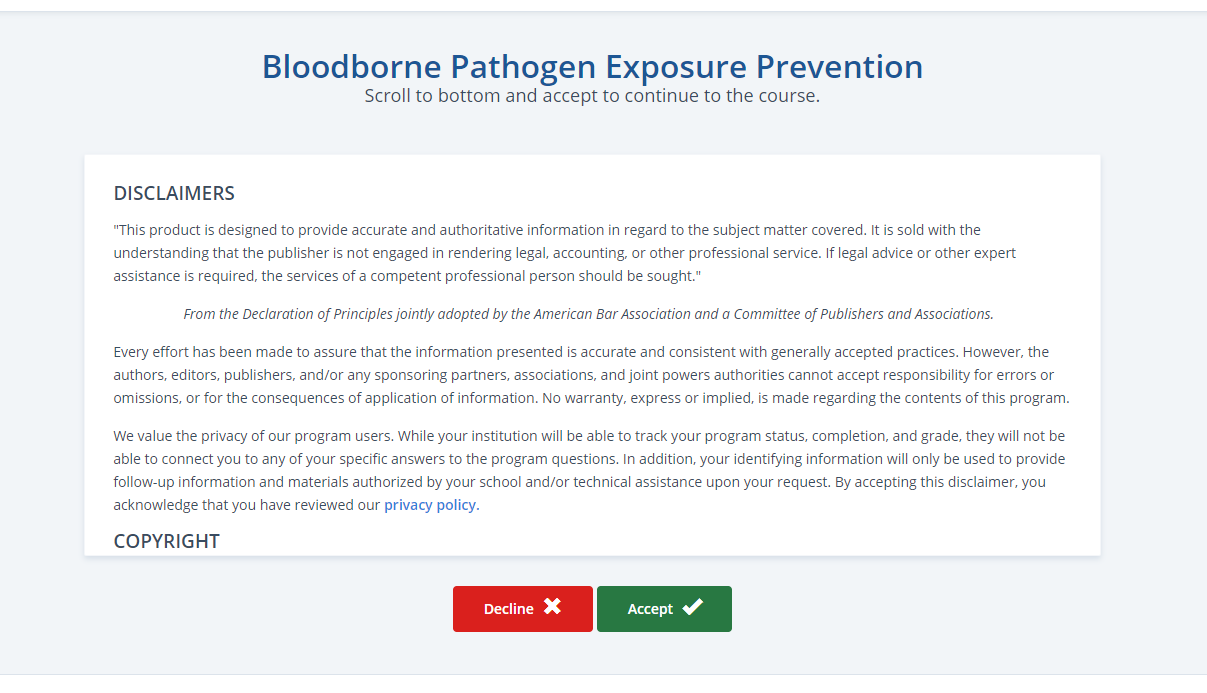
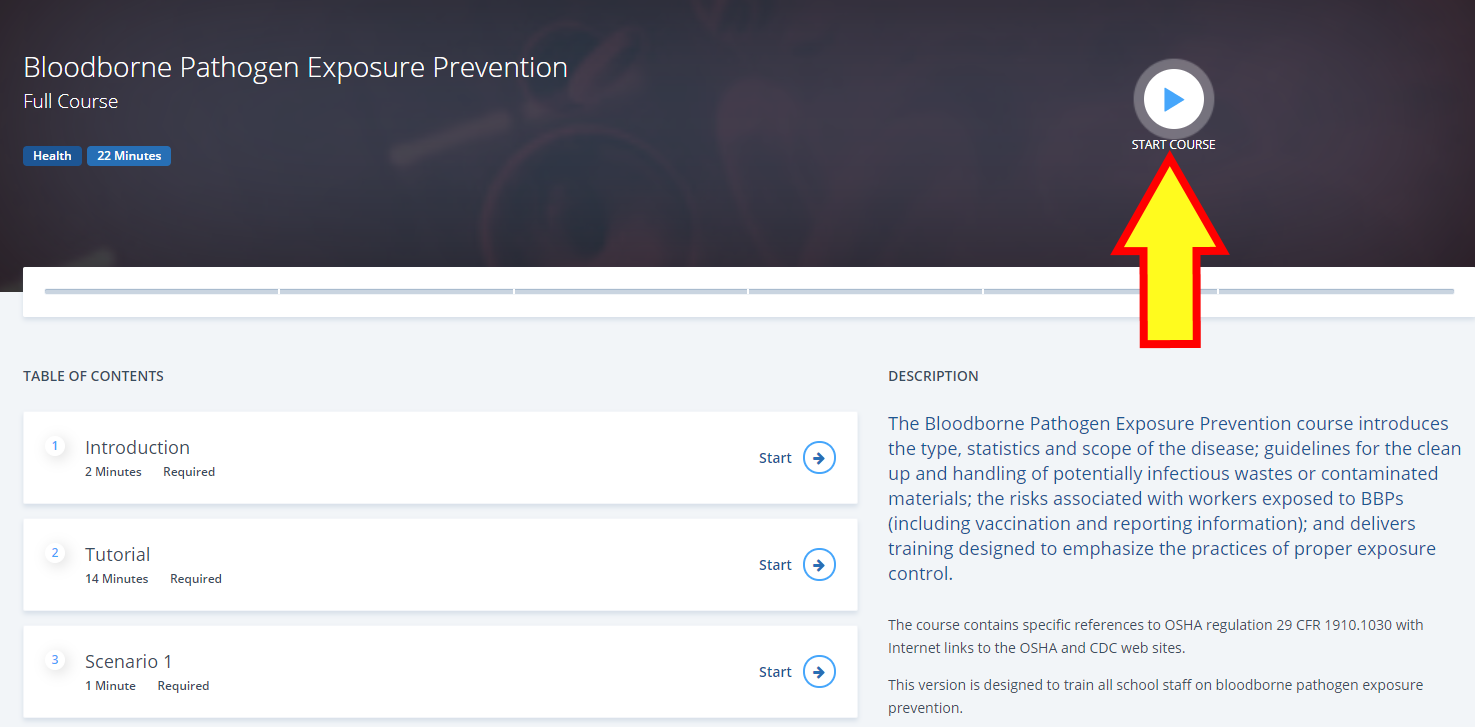
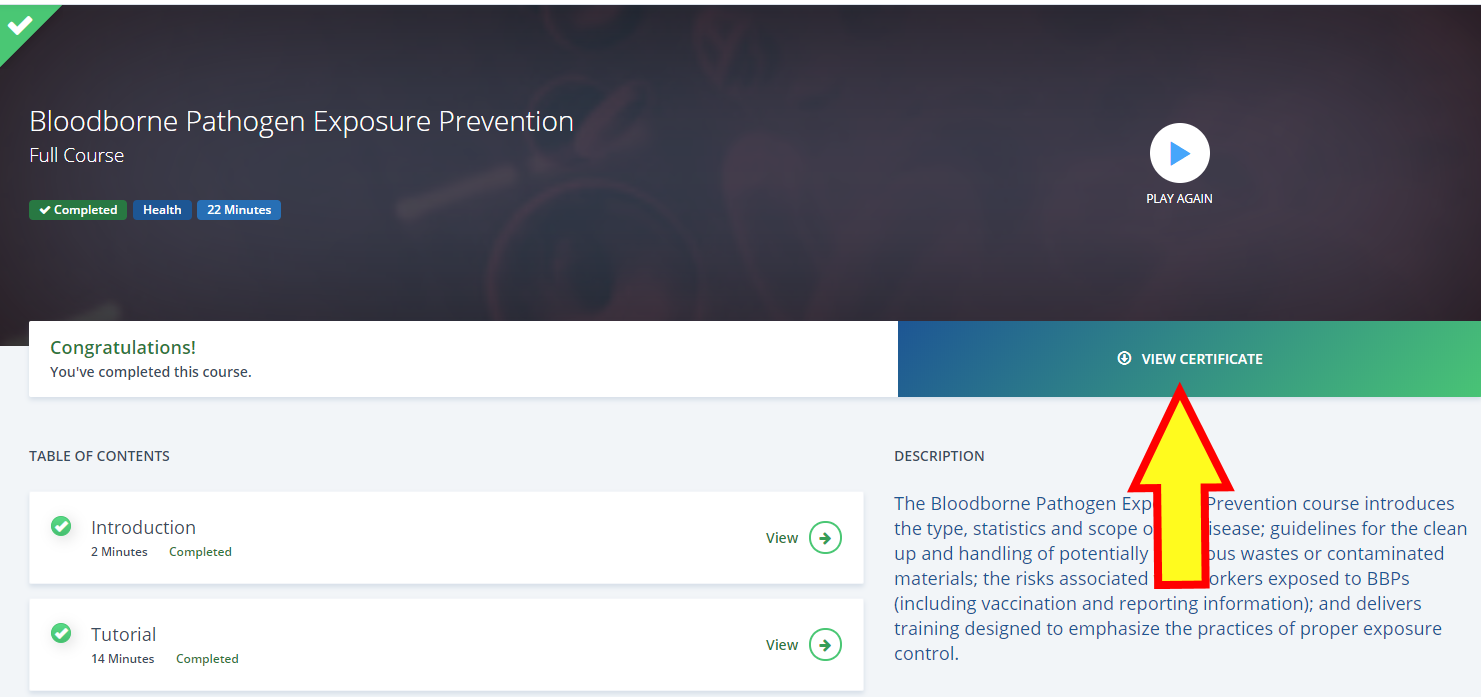
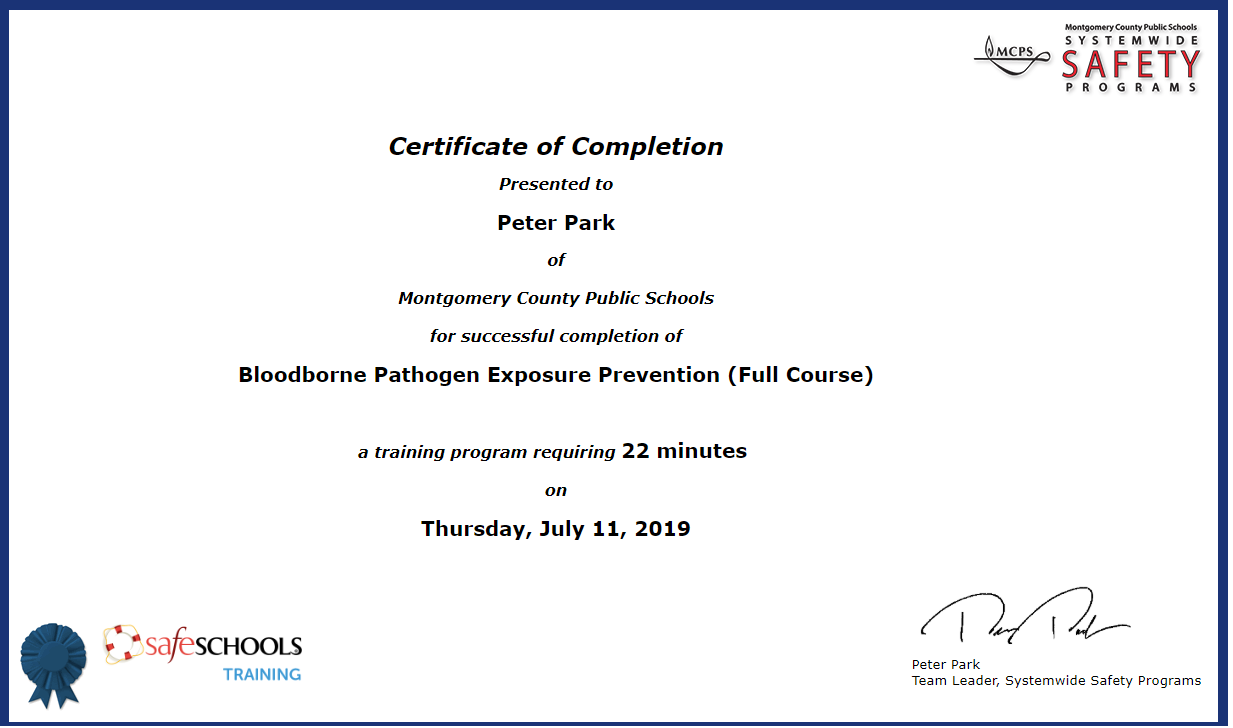
Questions regarding online safety training courses may be directed to:
Peter Park, Team Leader
Systemwide Safety Programs
Peter_Park@mcpsmd.org
PLEASE NOTE: Registration in PDO is not a step in completing SafeSchools online safety training. Please follow the steps below to complete SafeSchools courses.
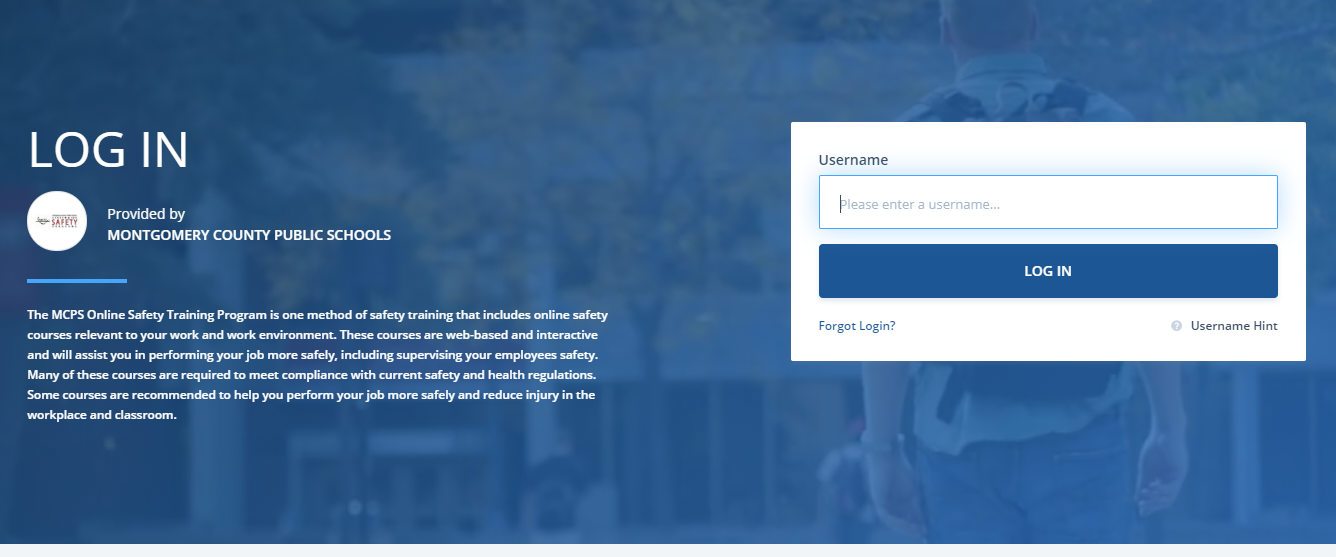
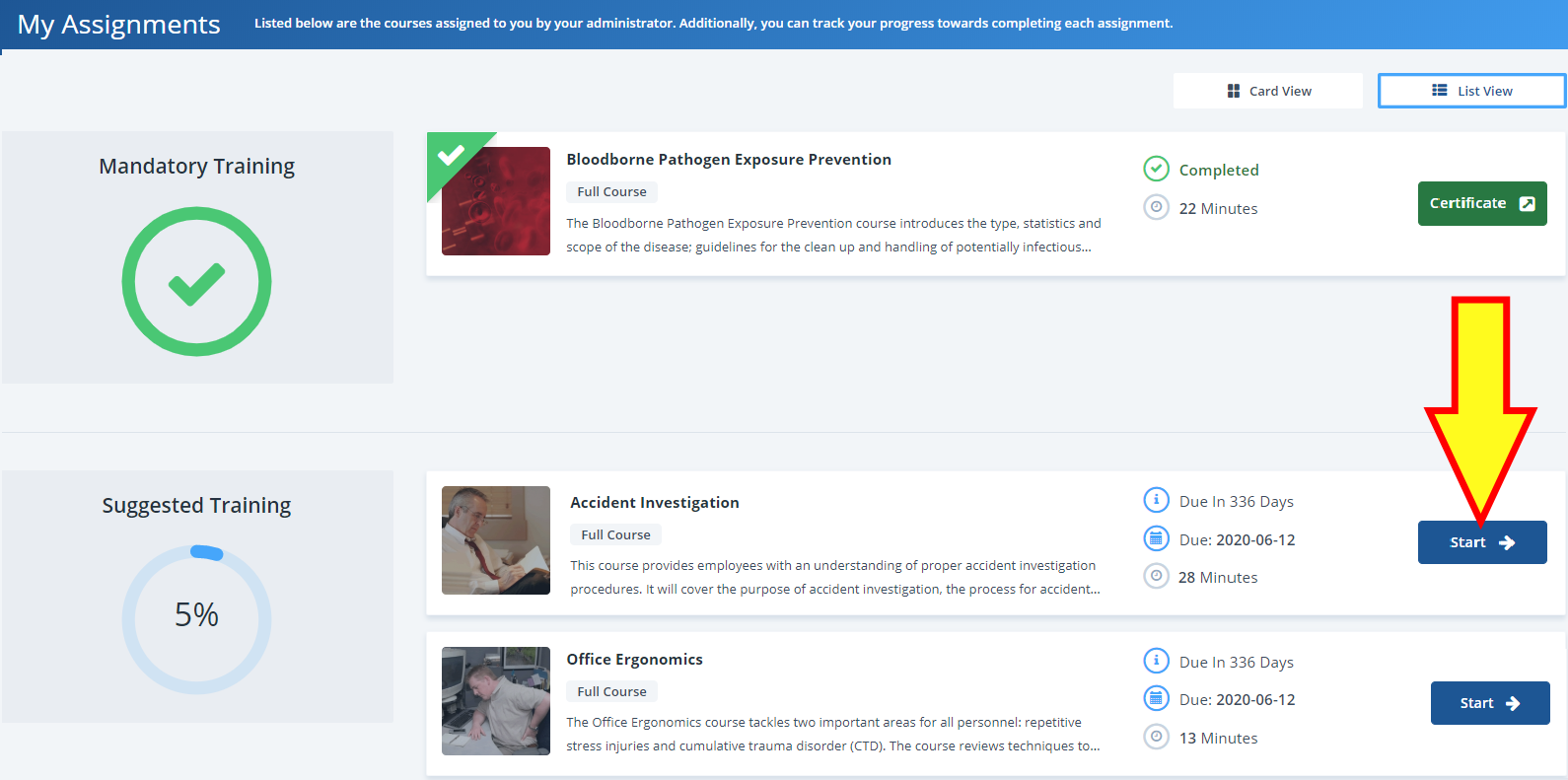
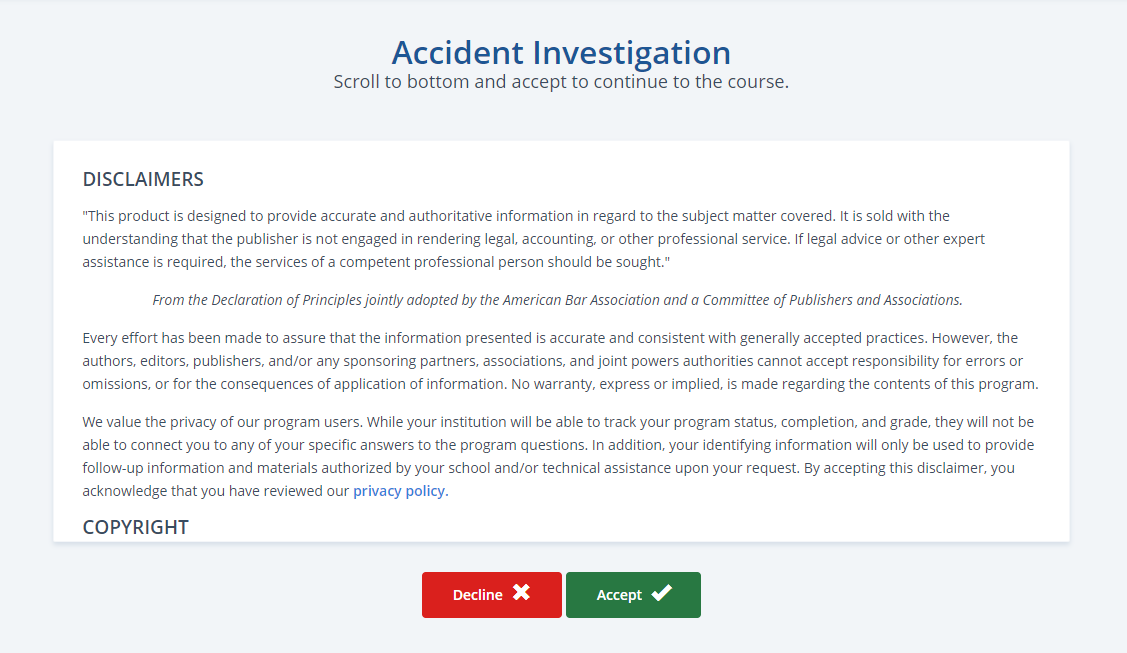
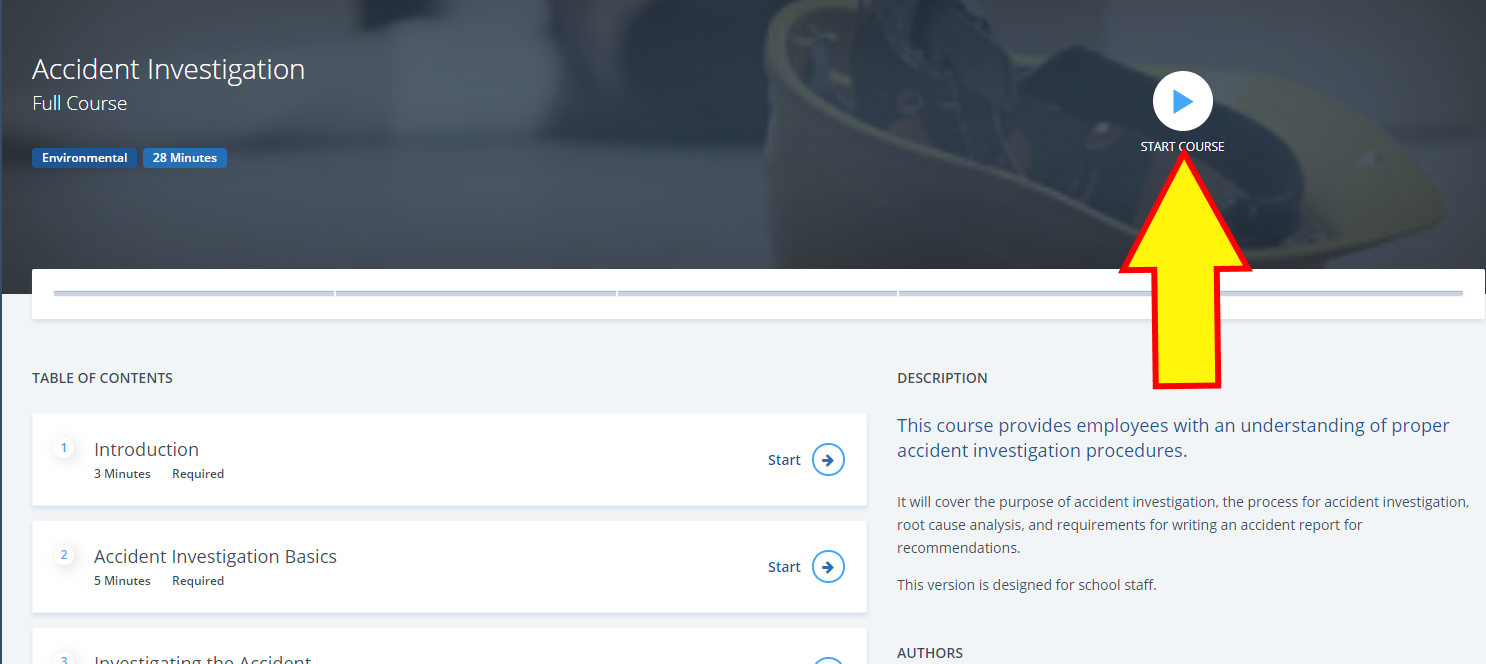
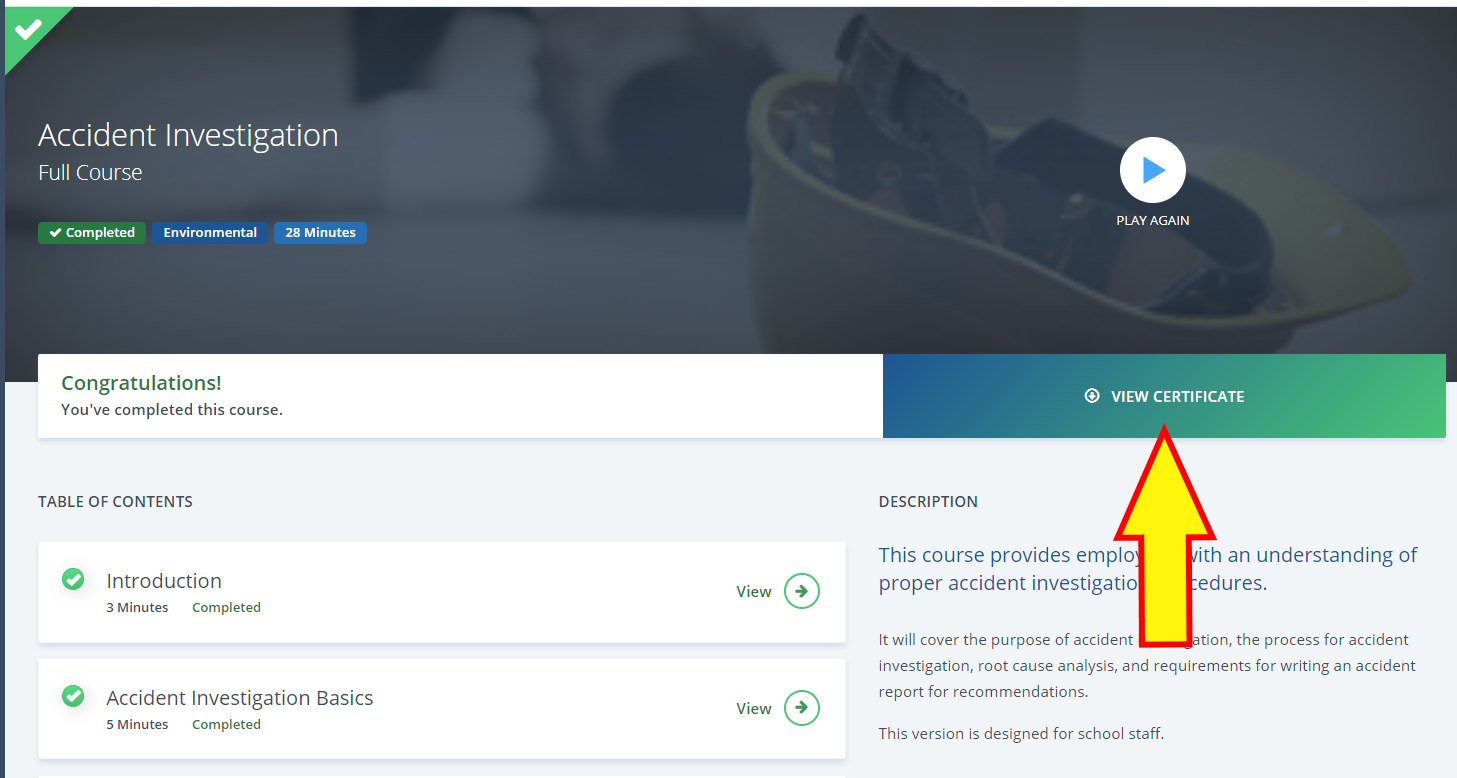
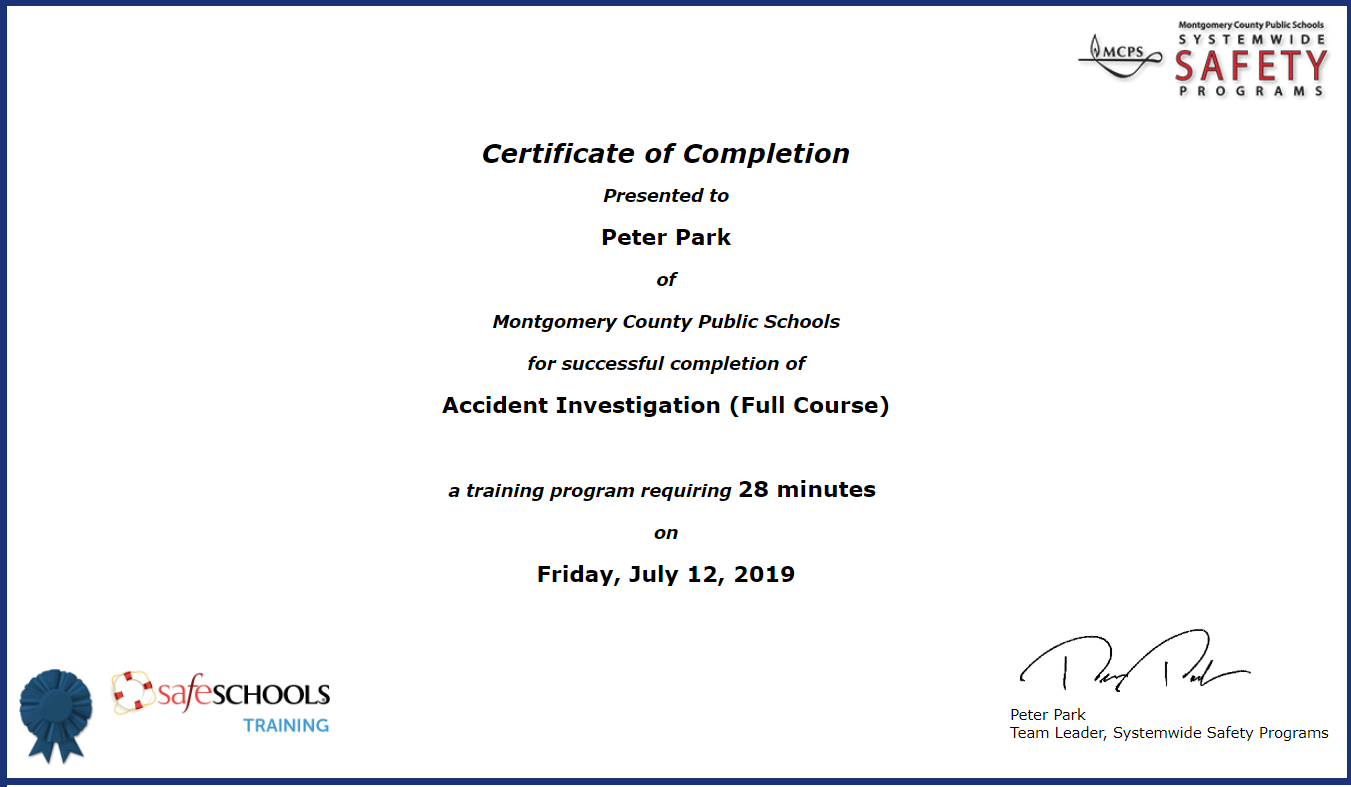
Questions regarding online safety training courses may be directed to:
Peter Park, Team Leader
Systemwide Safety Programs
Peter_Park@mcpsmd.org
PLEASE NOTE: SafeSchools course completion records will not be listed in your PDO transcript. For directions on viewing your SafeSchools training history or printing additional copies of course completion certificates, please follow the steps below.
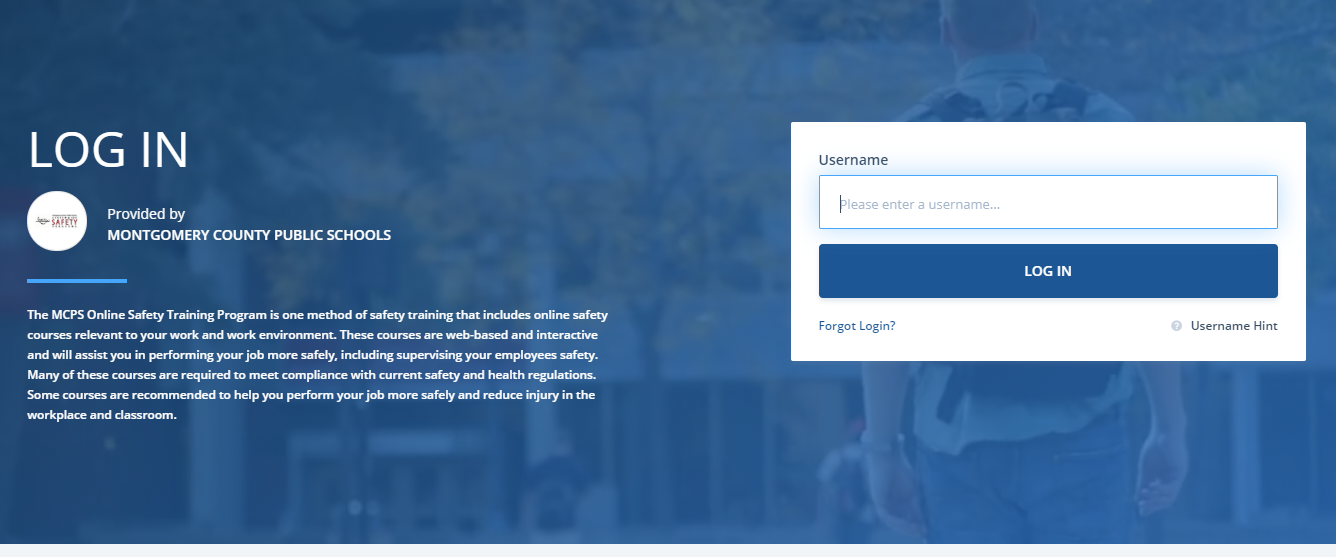
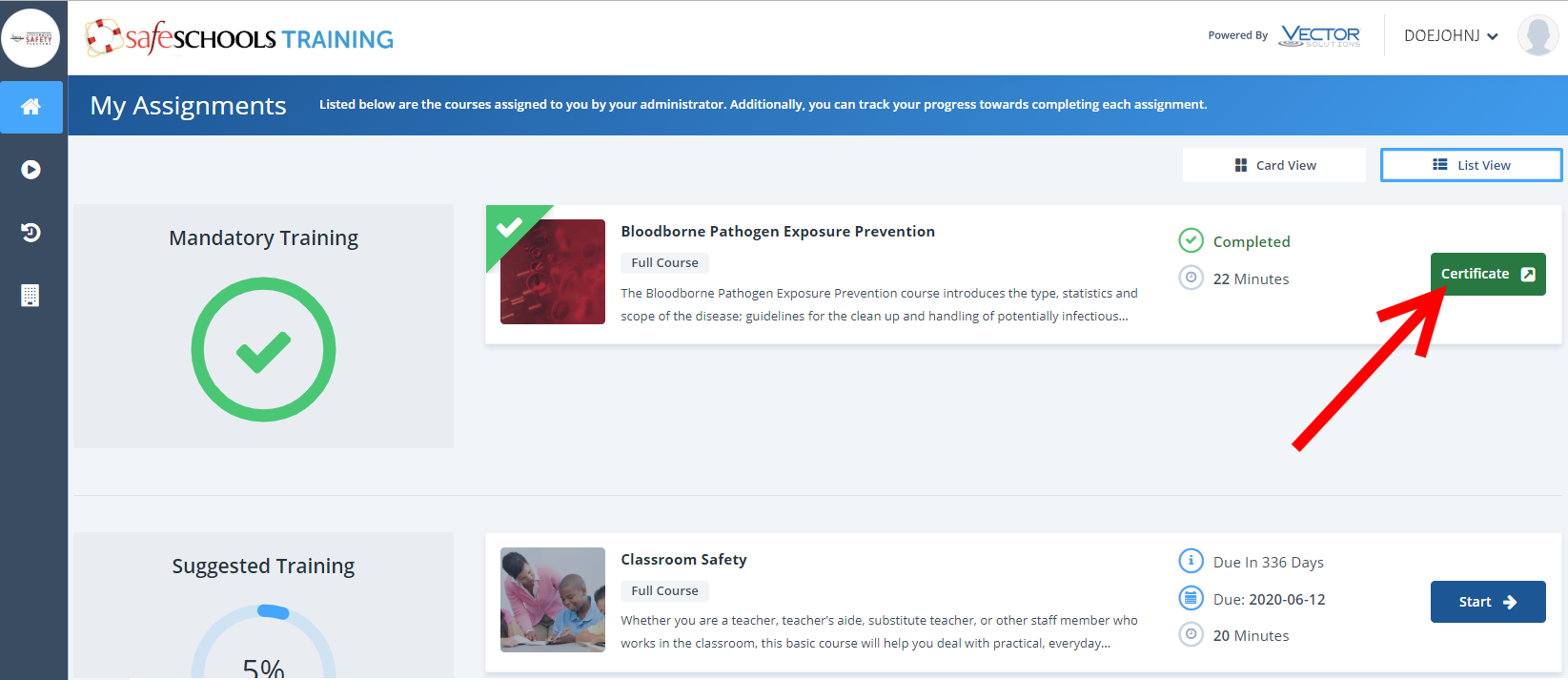
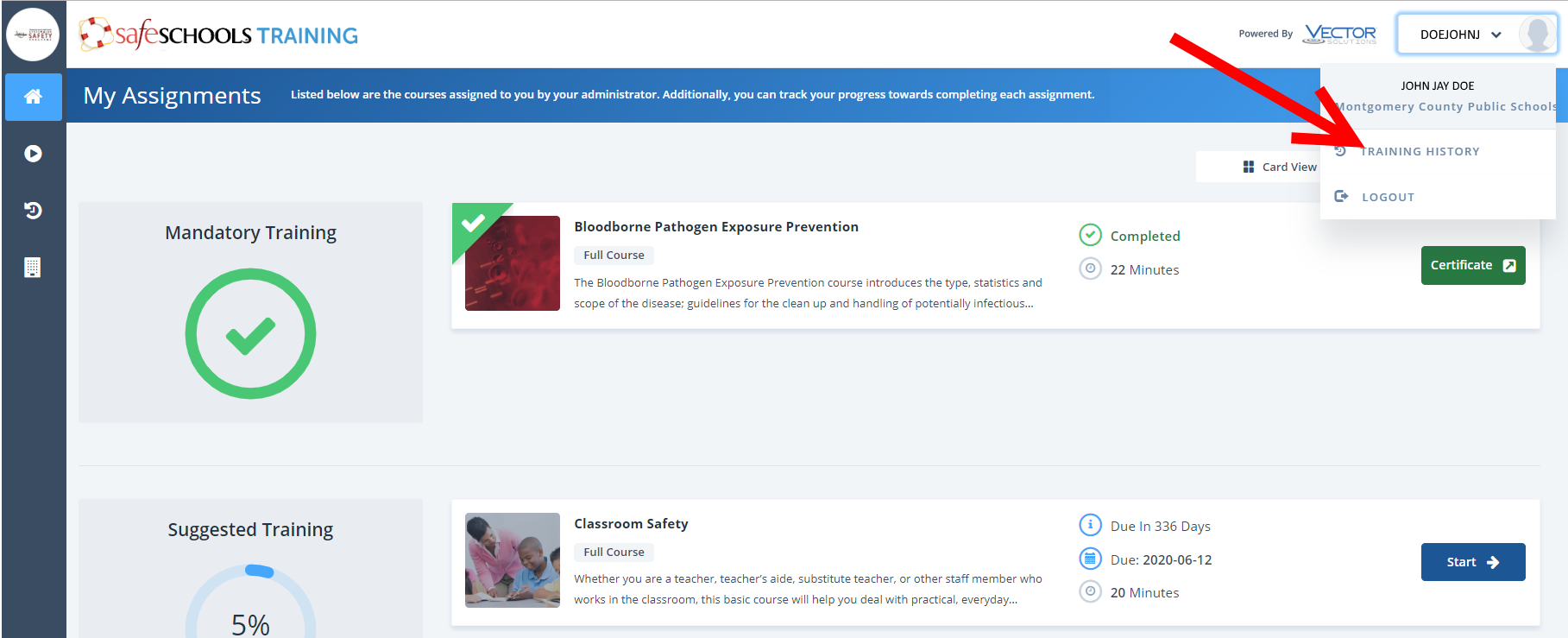
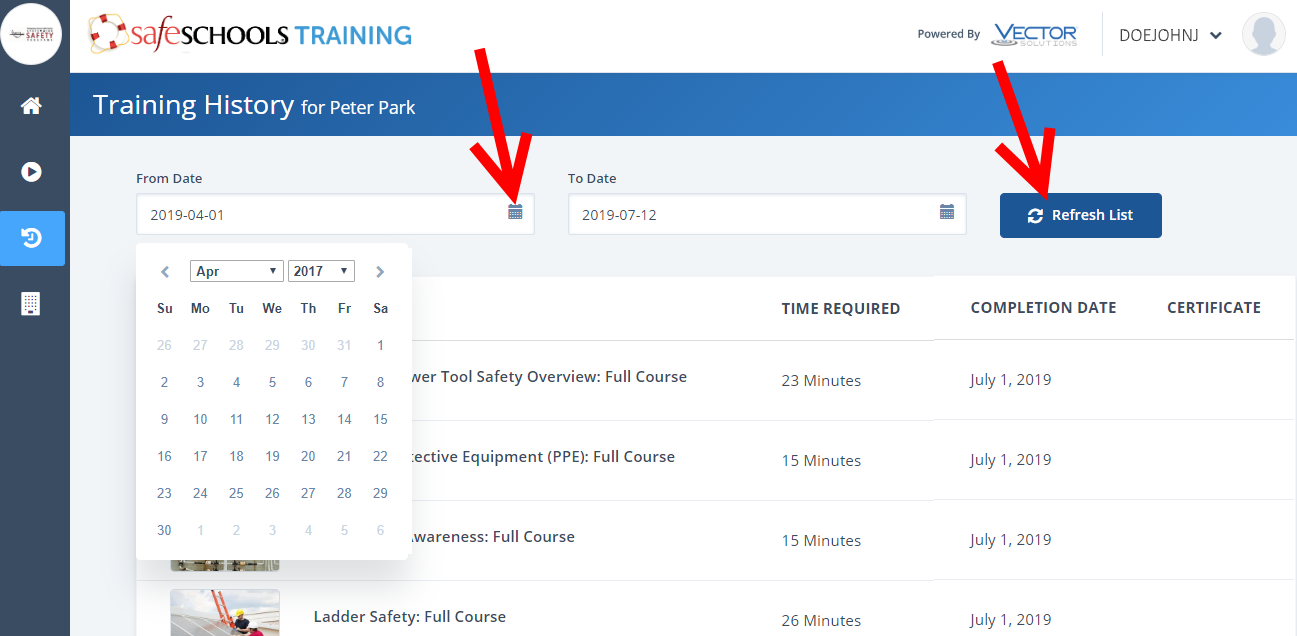
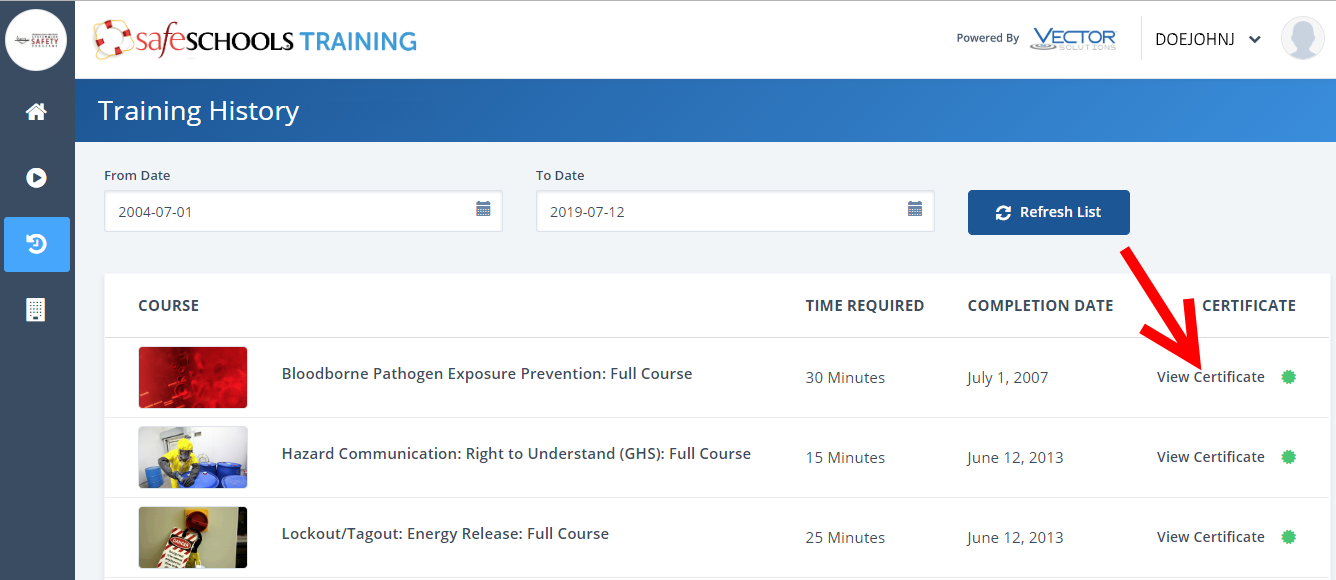
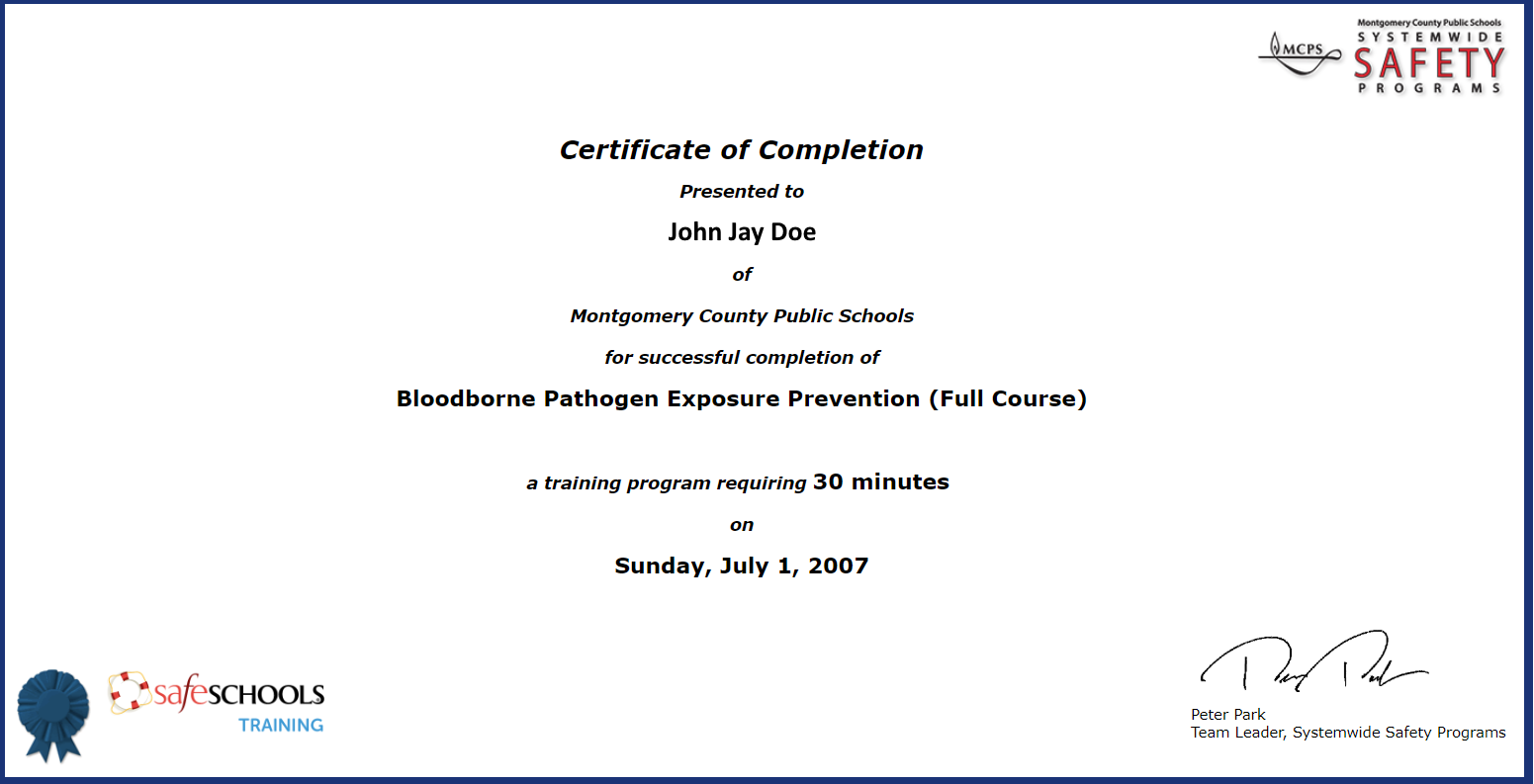
You may log in to SafeSchools at any time to:
Questions regarding online safety training courses may be directed to:
Peter Park, Team Leader
Systemwide Safety Programs
Peter_Park@mcpsmd.org
MCPS Safety Academy is Systemwide Safety Programs' instructor-led safety and health training initiative. Training covers various topics, including:

