How to Access and Use the Online Benefits Enrollment System
Posted On October 09, 2023
2291 Views
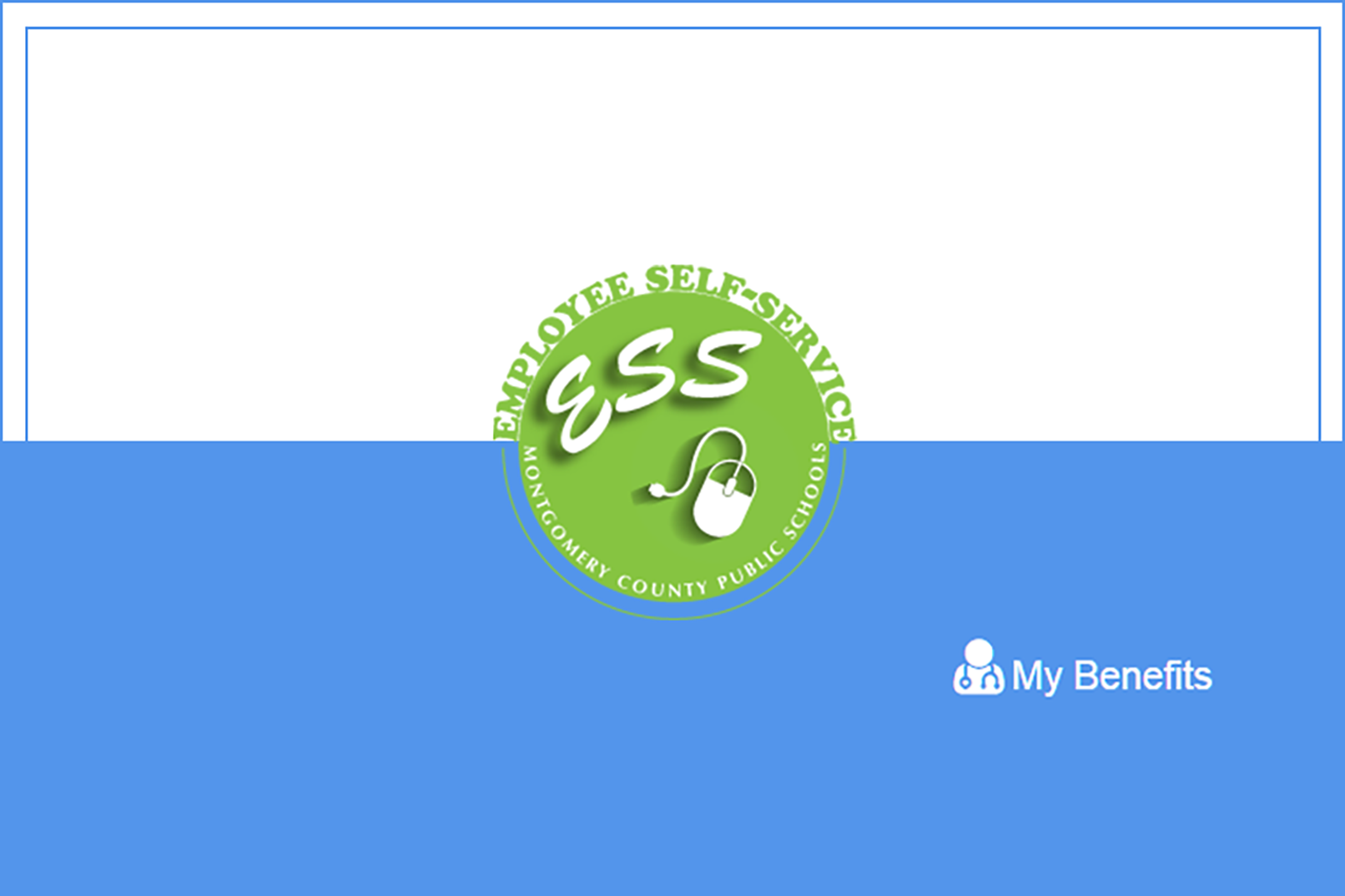
To access the online Benefits Enrollment System (BES), first visit the Employee Self Service (ESS) web page (or, search for ESS from any MCPS web page).
If you are making changes to your benefits and/or are enrolling in a 2024 flexible spending account (FSA), go to the ESS web page and follow these steps:
- Click on the Open Enrollment link, found under the blue My Benefits banner.*
- Log in using your Outlook username and password. Read the welcome message and click Continue.
- Electronically sign the online affidavit to certify the information you are submitting is true, accurate, and complete.
- Read about any Wellness Initiatives credits you may receive for 2024 and click Submit.
- Review information about your dependents and make any needed updates.
- Review your 2023 benefits.
- Follow the on-screen instructions to enroll in or make desired changes to your benefits and/or enroll in your 2024 FSA(s).
- Enter your life insurance beneficiary(ies) into the system (optional).
- Review your benefit elections for 2024 and click Finish once you are satisfied with them.
- View and print your benefit confirmation statement.
*Logging in Open Enrollment from a remote location requires that you first securely log in to the MCPS network via Windows Virtual Desktop (WVD), Virtual Private Network (VPN), or Terminal Services Gateway (TSGateway). See instructions for using these platforms in the MCPS Remote Access Support Guide.
Tips on Submitting Your Benefit Changes
Please Do
- Complete your benefits enrollment through the BES no later than November 3, 2023.
- Check your benefits confirmation to ensure that your changes have been made correctly. Print and keep the 2024 Employee Benefit Enrollment and Change Confirmation email that you receive.
- Scan and upload any required supporting documentation to the BES. If you are unable to scan and upload required supporting documentation to the BES, you will need to submit this information to the Employee and Retiree Service Center in one fax or email no later than Wednesday, November 8, 2023. Note: All documentation must be translated to English prior to downloading it or submitting it to ERSC.
- Include your name and employee identification number on supporting documentation. When submitting hard copies of supporting documentation, please display your name and employee identification number prominently in the upper-right corner of each page.
Please Do Not
- Call or email ERSC for confirmation that you have submitted your online benefits enrollment.
- Fax supporting documentation during the final 48 hours of Open Enrollment, when fax traffic is heaviest.
- Send multiple emails or faxes. ERSC receives many documents during Open Enrollment; if your supporting documents are separated, ERSC staff will be unable to attribute them to you.
- Attempt to send a paper enrollment form. Benefit enrollments during Open Enrollment are conducted online only. Paper enrollment form submissions will NOT be accepted.
- Forget to keep a copy of your confirmation statement.